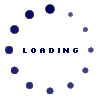
| Engine : Engineering Safety - 361/968 |
|---|
| « Previous Question |
| U.S. flag ships may obtain an Oil Record Book from the __________. |
| A) Environmental Protection Agency |
| B) U.S. Customs Agency |
| C) local MSO/COTPs/MIO's |
| D) local courthouse |
loading answer...
| Comments |
|---|
| hsolritik - 2024-10-28 08:05:28 Registered (7) |
| What a fantastic blog! Your writing is exceptional and captivating from start to finish. Your insightful opinions and practical knowledge are impressive. The website’s attractive, user-friendly design makes navigation a pleasure. I can’t wait to explore more of your thoughtful pieces and discover new topics. Keep up the great work! I am a nutritionist, and my name is Ritik. If you have any health-related problems, you can visit my website and read my blog; it will be very helpful to you. Creating a tailored diet plan for weight loss for female individuals is essential for achieving sustainable results. This plan should emphasize whole, nutritious foods while maintaining a calorie deficit. Start by incorporating plenty of fruits and vegetables, as they are low in calories but high in fiber, which promotes satiety. Lean proteins, such as chicken, fish, beans, and tofu, are also crucial, as they help preserve muscle mass during weight loss. A well-structured diet plan for weight loss for female individuals should include three balanced meals and healthy snacks. Focus on whole grains like quinoa, brown rice, and oats, which provide energy and essential nutrients. Additionally, incorporating healthy fats from sources like avocados, nuts, and olive oil can support overall health and help you feel satisfied. Alongside a balanced diet, integrating easy exercises for weight loss can enhance your weight loss journey. Activities like walking, cycling, and swimming are great starting points, as they are low-impact and can be easily adapted to any fitness level. Aim for at least 150 minutes of moderate aerobic activity each week, combined with strength training exercises at least twice a week to build muscle. The best way to lose weight for women involves a combination of dietary changes and physical activity. It's important to set realistic goals and focus on gradual weight loss, typically 1-2 pounds per week. Tracking your food intake and exercise can also help you stay accountable. Moreover, consider joining a group or working with a trainer for motivation and support. Remember, the key is to find a balance that works for your lifestyle, making it easier to stick to your diet plan for weight loss for female and incorporate easy exercises for weight loss into your routine. Embracing these changes will lead to lasting results and a healthier lifestyle. |
| hsolprakash - 2024-10-04 06:23:35 Registered (9) |
| Launched in 2008, U.S. Coast Guard Questions is one of the leading self-study site for merchant mariners and recreational boaters who are studying for their licensing examinations. Whether you work on the deck or in the engine; or whether you’re studying for your limited or unlimited license, our goal is to help you succeed. If you’re as interested as I am in solutions, I encourage you to check out my latest Article post! Troubleshooting Your HP OfficeJet Printer: Solutions for Common Printing Issues Article: HP OfficeJet printers are known for their reliability and quality, but like any technology, they can sometimes experience issues that hinder their performance. If you're facing challenges with your printer, such as your HP OfficeJet Pro 8710 not printing, don’t worry; you're not alone. Many users encounter similar problems, and we’re here to help you troubleshoot and resolve these issues effectively. One common reason your HP OfficeJet Pro 6978 not printing may be that it is not properly connected to your computer or network. Ensure that the printer is powered on and connected via USB or Wi-Fi, depending on your setup. If you’re using a wireless connection, verify that your printer is connected to the correct network. You can check the printer’s network settings via the control panel to ensure it’s connected to the same Wi-Fi network as your computer. Another issue that can prevent your printer from functioning correctly is a problem with print jobs stuck in the queue. If you notice that your HP OfficeJet 3830 not printing, try clearing the print queue. Go to the "Devices and Printers" section on your computer, right-click on your printer, and select “See what’s printing.” From there, you can cancel any stuck print jobs and attempt to print again. Additionally, printer driver issues can lead to printing failures. Outdated or corrupt drivers can prevent your printer from receiving print commands. To resolve this, visit the HP website to download and install the latest drivers for your specific model. After updating the drivers, restart your printer and computer to ensure that the changes take effect. If you’ve tried these steps and your printer is still not functioning, it may be time to reach out for professional support. Our dedicated team is ready to assist you with any ongoing issues. Don’t hesitate to get in touch with us for expert help to ensure your HP OfficeJet printer is back up and running in no time. Remember, timely troubleshooting can save you from frustration and ensure you get back to printing important documents efficiently. |
| hsolprakash - 2024-10-04 06:19:38 Registered (9) |
| Launched in 2008, U.S. Coast Guard Questions is one of the leading self-study site for merchant mariners and recreational boaters who are studying for their licensing examinations. Whether you work on the deck or in the engine; or whether you’re studying for your limited or unlimited license, our goal is to help you succeed. If you’re as interested as I am in solutions, I encourage you to check out my latest blog post! Troubleshooting Common NordVPN Issues: Your Comprehensive Guide Blog Post: NordVPN has gained significant popularity as one of the leading VPN services globally, known for its commitment to user privacy, robust security features, and user-friendly interface. However, like any technology, it can encounter issues that can be frustrating for users. This blog aims to address some of the most common problems faced by NordVPN users and provide effective solutions. We’ll cover issues related to NordVPN sign in, slow connections, and instances when NordVPN not working. 1. NordVPN Sign-In Issues One of the most frequent problems users experience is difficulties logging into their NordVPN accounts. Whether it's a forgotten password or an account lockout, the inability to NordVPN sign in can be a significant hurdle. Here are some troubleshooting steps to help you regain access: Check Your Credentials: Ensure that you are entering the correct email address and password. If you’ve forgotten your password, use the “Forgot Password” option to reset it. Browser and App Updates: Sometimes, an outdated app or browser can lead to login issues. Ensure that you are using the latest version of the NordVPN app or your web browser. Clear Cache and Cookies: If you're attempting to log in via a browser, clearing the cache and cookies can resolve many login problems. If these steps do not resolve the issue, contacting NordVPN support through their website is recommended. Their support team is available 24/7 to assist you. 2. Addressing Slow Connections Another common complaint is when users find that NordVPN is slow. A slow VPN connection can hinder your online activities, whether streaming, gaming, or browsing. Here are some strategies to improve your speed: Change Servers: Sometimes, the server you're connected to may be overloaded. Try switching to a different server to see if speeds improve. Use a Wired Connection: If you’re on Wi-Fi, consider using a wired connection. Ethernet connections typically offer more stability and faster speeds than wireless. Select the Right Protocol: NordVPN offers several protocols, each with its own advantages. Experiment with different protocols to find one that provides better speeds for your specific connection. If you continue to experience issues after trying these steps, there may be underlying factors affecting your internet speed, such as your ISP or local network settings. 3. Troubleshooting When NordVPN Is Not Working There are times when users may encounter issues with NordVPN where it is NordVPN not working altogether. This could be due to a variety of reasons, including network conflicts, software bugs, or outdated versions of the application. Here are some tips to troubleshoot these problems: Restart Your Device: A simple restart can often resolve software conflicts and temporary glitches that may cause the VPN to malfunction. Disable Firewall/Antivirus Software: Sometimes, your firewall or antivirus settings may interfere with the VPN connection. Temporarily disabling these features can help identify if they are the cause of the issue. Reinstall the App: If all else fails, uninstalling and reinstalling the NordVPN app can often resolve deeper issues that may be affecting functionality. Conclusion NordVPN remains a powerful tool for enhancing online security and privacy. However, like any service, users may encounter occasional challenges with signing in, slow speeds, or overall functionality. By following the troubleshooting steps outlined in this guide, you can resolve most issues independently. Should you require further assistance, don’t hesitate to reach out to NordVPN’s support team, who are ready to help you with any problems you encounter. |
| hsolprakash - 2024-10-04 06:15:26 Registered (9) |
| Launched in 2008, U.S. Coast Guard Questions is one of the leading self-study site for merchant mariners and recreational boaters who are studying for their licensing examinations. Whether you work on the deck or in the engine; or whether you’re studying for your limited or unlimited license, our goal is to help you succeed. If you’re as interested as I am in solutions, I encourage you to check out my latest Article post! Reliable Solutions for Yahoo Email Issues: Setup, Troubleshooting, and Support Article: Are you experiencing problems with your Yahoo Mail account? Whether you need help configuring your email or troubleshooting common issues, our expert team is here to provide reliable support. We offer a range of services, from guiding you through the setup process to resolving any technical issues you may encounter. Our professional assistance ensures that you can use your Yahoo email without interruptions. If you’re new to Yahoo Mail or setting up an additional account, configuring it correctly is key. Follow our comprehensive Yahoo Mail Setup blog for step-by-step instructions on how to get your email up and running in no time. Whether you’re setting up on your phone, tablet, or desktop, our blog offers detailed guidance for every platform, ensuring that your account is properly synced and configured to your needs. Beyond setup, many users face persistent issues with their Yahoo Mail login or account management. If you find yourself asking, "how do I fix Yahoo Mail problems?", you’re not alone. Login troubles are common, whether they involve forgotten passwords, security locks, or error messages preventing access. Our team is ready to diagnose and fix these issues swiftly, restoring your access to the account so you can stay connected. For ongoing problems or more complex concerns, it’s best to consult with a specialist. Our Yahoo customer service number connects you with experienced professionals who can assist with anything from troubleshooting email issues to answering questions about your account. No matter the issue, we’re dedicated to providing timely, accurate support for all your Yahoo Mail needs. Don’t let email problems slow you down. Whether you need help with setup or are dealing with login frustrations, our support team is ready to assist. Visit our Yahoo customer service number page to get in touch with us today for professional and reliable assistance that will keep your Yahoo Mail working smoothly. |
| hsolritik - 2024-09-12 03:33:36 Registered (7) |
| HP Printer Support is crucial for maintaining the performance and functionality of your HP printer. Whether you're dealing with setup issues, troubleshooting problems, or seeking general assistance, understanding the available resources can help you resolve issues effectively and ensure your printer operates smoothly. One of the primary resources for HP printer setup is the website 123.hp.com. This site provides comprehensive instructions and tools for configuring your HP printer, from initial setup to advanced features. To start, visit 123.hp.com and enter your printer model to access the specific setup guide tailored to your device. This will include detailed instructions for unpacking, installing cartridges, loading paper, and connecting to your network. For initial setup, follow these steps: unbox your printer and remove any protective packaging. Install the ink cartridges by opening the cartridge access door and placing each cartridge into its designated slot. Next, load paper into the input tray and turn on the printer. On 123.hp.com, you'll find instructions for connecting your printer to your wireless network, which usually involves selecting your network name and entering your Wi-Fi password on the printer’s control panel. If you encounter issues during setup or while using your printer, HP Printer Support provides various troubleshooting resources. Common problems include connectivity issues, print quality concerns, and error messages. Visit the HP support website or use the HP Smart app for diagnostic tools and step-by-step troubleshooting guides. The app can also assist with maintenance tasks like cleaning print heads and checking ink levels. For more personalized help, HP Printer Support offers customer service through phone, chat, or email. If you experience persistent issues or need technical assistance, contacting support can provide you with expert guidance and solutions. In conclusion, HP Printer Support and 123.hp.com setup are essential for ensuring your HP printer operates efficiently. Utilize the resources available on 123.hp.com for setup instructions, and rely on HP Printer Support for troubleshooting and personalized assistance to resolve any issues you encounter. |
